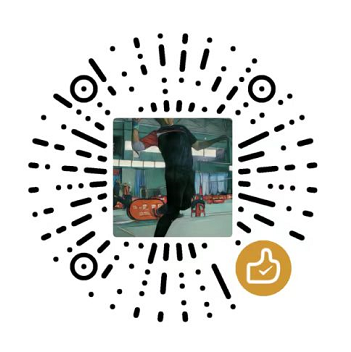JavaScript 是前端核心, 掌握这门语言是步入前端高手行列必经之路,噢,别忘了还有TypeScript, 学习它还需要OOP知识, 底层的浏览器原理、HTTP协议也必不可少, 此系列文章记录使用JavaScript和Canvas进行游戏开发, 有游戏才有趣!!!
浮动的球(一)
/1.gif)
一个浮动的球
在Canvas画布上绘制圆形,而且还要让这个圆形不断地在画布上移动,这是第一步;后面还需要实现N个球飘浮随机移动,再加上碰撞功能。先实现一个球的飘动吧
1. 给一个模板页面
- 模板页面中一点点的CSS样式,主要定义Canvas宽和高以及position
1
2
3
4
5
6
7
8
9
10
11
12
13
14
15
16
17
18
19
20
21
22
23
24
25
| <!DOCTYPE html>
<html lang="en">
<head>
<meta charset="UTF-8">
<meta http-equiv="X-UA-Compatible" content="IE=edge">
<meta name="viewport" content="width=device-width, initial-scale=1.0">
<title>漂浮的球</title>
<style>
*{ padding: 0; margin: 0;}
#myCanvas {
width: 100%;
height: 100%;
position: absolute;
top: 0;
left: 0;
}
</style>
</head>
<body>
<canvas id="myCanvas"></canvas>
<script>
</script>
</body>
|
2. 获取Canvas对象并设置它的基本属性
- 一些基本的js代码,主要是获取Canvas元素以及Context
- 设置Canvas画布的宽度和高度
1
2
3
4
| const canvas = document.getElementById('myCanvas')
const ctx = canvas.getContext('2d')
canvas.width = window.innerWidth
canvas.height = window.innerHeight
|
3. 定义一个Ball类
- 定义Ball类,并确定好它的属性和方法
- 属性包含x,y坐标位置,以及半径
- 方法能绘制一个圆,使用Context 的 arc函数
1
2
3
4
5
6
7
8
9
10
11
12
13
14
15
16
17
18
19
| function Ball(x, y, radius) {
this.x = x
this.y = y
this.radius = radius
this.draw = function() {
ctx.beginPath()
ctx.arc(this.x,this.y,this.radius, 0, 2*Math.PI, false)
ctx.strokeStyle = 'blue'
ctx.stroke()
ctx.fill()
}
}
|
4. 在Ball类中定义一个update函数
- 定义一个update函数,作用是在此函数中调用绘制的方法
- 如果球要移动,就需要不断地更新它的x,y坐标, 在这个函数中不断的修改x,y
1
2
3
4
5
6
7
8
9
10
11
12
13
14
15
16
17
18
19
20
21
22
23
24
| function Ball(x, y, radius) {
this.x = x
this.y = y
this.radius = radius
this.draw = function() {
ctx.beginPath()
ctx.arc(this.x,this.y,this.radius, 0, 2*Math.PI, false)
ctx.strokeStyle = 'blue'
ctx.stroke()
ctx.fill()
}
this.update = function() {
this.draw()
}
}
|
5. 创建Ball对象,并使用动画帧
1
| var ball = new Ball(200,200,30)
|
1
2
3
4
5
6
7
8
9
10
11
12
| var ball = new Ball(200,200,3,3,30)
function animate() {
requestAnimationFrame(animate)
ctx.clearRect(0,0,canvas.width,canvas.height)
ball.update()
}
animate()
|
6. 让球动起来
- 需要改变它的x,y
- 遇到边界要回弹
- 定义球每次在x和y方向上移动的距离dx和dy
- 因为update函数会不断调用,所以更改位置就在update函数中实现
1
2
3
4
5
6
7
8
9
10
11
12
13
14
15
16
17
18
19
20
21
22
23
24
25
26
27
28
29
30
31
32
33
34
35
36
37
38
39
40
41
| function Ball(x, y, radius, dx, dy) {
this.x = x
this.y = y
this.dx = dx
this.dy = dy
this.radius = radius
this.draw = function() {
ctx.beginPath()
ctx.arc(this.x,this.y,this.radius, 0, 2*Math.PI, false)
ctx.strokeStyle = 'blue'
ctx.stroke()
ctx.fill()
}
this.update = function() {
if(this.x + this.radius > canvas.width || this.x-this.radius < 0) {
this.dx = -this.dx
}
if(this.y+this.radius > canvas.height || this.y-this.radius < 0) {
this.dy = -this.dy
}
this.x += this.dx
this.y += this.dy
this.draw()
}
}
|
7. 最终效果
/1.gif)
/1.gif)
/1.gif)