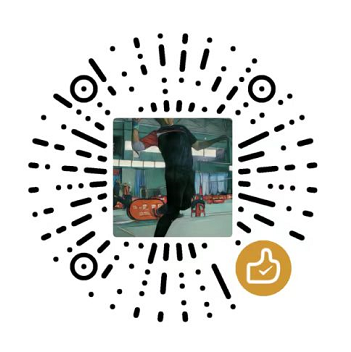JavaScript 是前端核心, 掌握这门语言是步入前端高手行列必经之路,噢,别忘了还有TypeScript, 学习它还需要OOP知识, 底层的浏览器原理、HTTP协议也必不可少, 此系列文章记录使用JavaScript和Canvas进行游戏开发, 有游戏才有趣!!!
很多彩色随机飘动的球
/1.gif)
很多个浮动的球
在Canvas画布上绘制圆形,画多个不同大小的圆
1. 给一个模板页面
- 模板页面中一点点的CSS样式,主要定义Canvas宽和高以及position
1 |
|
2. 上一篇的JS代码
1 | function Ball(x, y, radius, dx, dy) { |
3. 换一种写法,使用ES6的语法定义类, 让坐标和颜色随机
1 | class Ball { |
4. 增加动画函数
1 | //创建Ball对象 |
单个球的实现效果
/2.gif)
5. 多个球实现效果
- 仅需要添加一个Ball数组,并且在动画函数中遍历并不断调用draw和update方法
1 | //创建一个数组,用于存储多个球对象 |
1 | function animate() { |
/3.gif)
6. 来点有意思的代码
1 | function animate() { |
效果如图,知道这是什么原理吧
/4.gif)