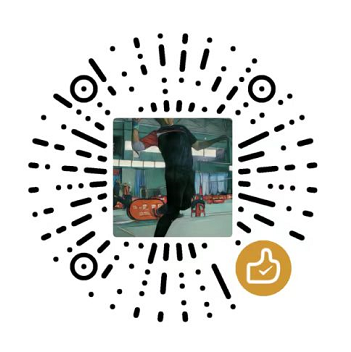1
2
3
4
5
6
7
8
9
10
11
12
13
14
15
16
17
18
19
20
21
22
23
24
25
26
27
28
29
30
31
32
33
34
35
36
37
38
39
40
41
42
43
44
45
46
47
48
49
50
51
52
53
54
55
56
57
58
59
60
61
62
63
64
65
66
67
68
69
70
71
72
73
74
75
76
77
78
79
80
81
82
83
84
85
86
87
88
89
90
91
92
93
94
95
96
97
98
99
100
101
102
103
104
105
106
107
108
109
110
111
112
113
114
115
116
117
118
119
120
121
| <!DOCTYPE html>
<html lang="en">
<head>
<meta charset="UTF-8">
<meta http-equiv="X-UA-Compatible" content="IE=edge">
<meta name="viewport" content="width=device-width, initial-scale=1.0">
<title>Document</title>
<style>
body {
overflow: hidden;
}
#canvas {
position: absolute;
border: 2px solid black;
background-color: black;
top: 0;
left: 0;
width: 100%;
height: 100%;
}
</style>
</head>
<body>
<canvas id="canvas"></canvas>
<script>
const canvas = document.getElementById('canvas')
const ctx = canvas.getContext('2d')
let circleArray = []
let hue = 0;
canvas.width = window.innerWidth
canvas.height = window.innerHeight
const mouse = {
x : undefined,
y : undefined
}
canvas.addEventListener('click', function(e){
mouse.x = e.x
mouse.y = e.y
for (let i = 0; i < 10; i++) {
circleArray.push(new Circle())
}
})
canvas.addEventListener('mousemove', function(e){
mouse.x = e.x
mouse.y = e.y
for (let i = 0; i < 5; i++) {
circleArray.push(new Circle())
}
})
class Circle {
constructor() {
this.x = mouse.x
this.y = mouse.y
this.size = Math.random() * 15 + 1
this.speedX = Math.random() * 3 - 1.5
this.speedY = Math.random() * 3 - 1.5
this.color = 'hsl('+hue+',100%,50%)'
}
update() {
this.x += this.speedX
this.y += this.speedY
if(this.size > 0.2) {
this.size -= 0.1
}
}
draw() {
ctx.fillStyle = this.color
ctx.beginPath()
ctx.arc(this.x, this.y, this.size, 0, Math.PI * 2)
ctx.fill()
}
}
function animate() {
ctx.clearRect(0,0,canvas.width, canvas.height)
for (let i = 0; i < circleArray.length; i++) {
circleArray[i].update()
circleArray[i].draw()
for (let j = i; j < circleArray.length; j++) {
const dx = circleArray[i].x - circleArray[j].x
const dy = circleArray[i].y - circleArray[j].y
const distance = Math.sqrt(dx*dx + dy*dy)
if(distance < 100) {
ctx.beginPath()
ctx.strokeStyle = circleArray[i].color
ctx.lineWidth = 1
ctx.moveTo(circleArray[i].x, circleArray[i].y)
ctx.lineTo(circleArray[j].x, circleArray[j].y)
ctx.stroke()
ctx.closePath()
}
}
if(circleArray[i].size <= 0.3 ) {
circleArray.splice(i,1)
i--
}
}
hue+=0.5
requestAnimationFrame(animate)
}
animate()
</script>
</body>
</html>
|
-JavaScript-Canvas%E6%BB%91%E5%8A%A8%E6%98%9F%E5%BA%A7/1.gif)