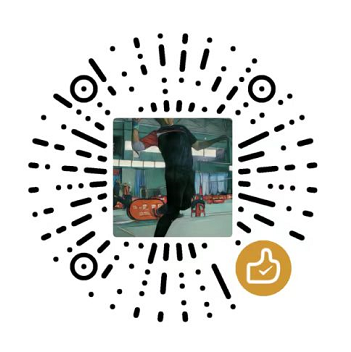1
2
3
4
5
6
7
8
9
10
11
12
13
14
15
16
17
18
19
20
21
22
23
24
25
26
27
28
29
30
31
32
33
34
35
36
37
38
39
40
41
42
43
44
45
46
47
48
49
50
51
52
53
54
55
56
57
58
59
60
61
62
63
64
65
66
67
68
69
70
71
72
73
74
75
76
77
78
79
80
81
82
83
84
85
86
87
88
89
90
91
92
93
94
95
96
97
98
99
| <!DOCTYPE html>
<html lang="en">
<head>
<meta charset="UTF-8">
<meta http-equiv="X-UA-Compatible" content="IE=edge">
<meta name="viewport" content="width=device-width, initial-scale=1.0">
<title>Document</title>
<style>
#canvas1 {
position:absolute;
top: 0;
left: 0;
background-color: rgb(11, 4, 4);
z-index: 11;
}
#canvas2 {
position:absolute;
top: 0;
left: 0;
background: rgb(11, 4, 4);
z-index: -11;
}
</style>
</head>
<body>
<canvas id="canvas1"></canvas>
<canvas id="canvas2"></canvas>
<script>
const canvas1 = document.getElementById('canvas1')
const ctx1 = canvas1.getContext('2d')
canvas1.width = 200
canvas1.height= 200
ctx1.lineCap = 'round';
ctx1.shadowColor = 'rgba(0,0,0,0.7)';
ctx1.shadowOffsetX = 10;
ctx1.shadowOffsetY = 5;
ctx1.shadowBlur = 10;
const canvas2 = document.getElementById('canvas2');
const ctx2 = canvas2.getContext('2d');
canvas2.width = window.innerWidth;
canvas2.height = window.innerHeight;
function drawLine() {
ctx1.beginPath()
ctx1.moveTo(0,0)
ctx1.lineTo(100, 0)
ctx1.lineWidth=4
ctx1.strokeStyle='orange'
ctx1.stroke()
}
function draw() {
ctx1.save()
ctx1.translate( canvas1.width/2, canvas1.height/2);
for (let i = 0; i < 12; i++){
ctx1.rotate((Math.PI * 2)/12);
drawLine();
}
ctx1.restore()
}
draw()
const image = new Image()
image.src = canvas1.toDataURL();
image.onload = function(){
let angle = 1
function animate() {
ctx2.clearRect(0,0,canvas2.width, canvas2.height)
ctx2.save()
ctx2.translate(canvas2.width/2-100, canvas2.height/2-100)
ctx2.rotate(angle * Math.PI/360)
ctx2.drawImage(image, 0-100, 0-100, 200, 200)
ctx2.restore();
angle+=4
window.requestAnimationFrame(animate)
}
animate()
}
</script>
</body>
</html>
|
-JavaScript-Canvas%E9%9B%AA%E8%8A%B1%E9%A3%98/1.gif)
-JavaScript-Canvas%E9%9B%AA%E8%8A%B1%E9%A3%98/2.png)