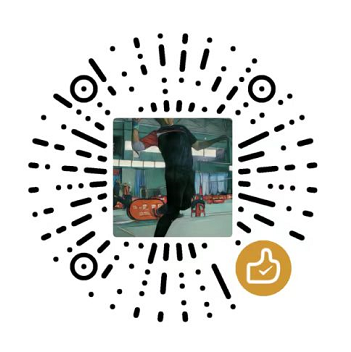(二) JavaScript Canvas 画矩形
JavaScript 是前端核心, 掌握这门语言是步入前端高手行列必经之路,噢,别忘了还有TypeScript, 学习它还需要OOP知识, 底层的浏览器原理、HTTP协议也必不可少, 此系列文章记录使用JavaScript和Canvas进行游戏开发, 有游戏才有趣!!!
(二) JavaScript Canvas 画矩形
1. 准备HTML页面
1
2
3
4
5
6
7
8
9
10
11
12
13
14
15
16
17
18
19
20
21
22
23
24
25
26
| <!DOCTYPE html>
<html lang="en">
<head>
<meta charset="UTF-8">
<meta http-equiv="X-UA-Compatible" content="IE=edge">
<meta name="viewport" content="width=device-width, initial-scale=1.0">
<title>Document</title>
<style>
canvas {
position: absolute;
background: white;
width: 100%;
height: 100%;
top: 0;
left: 0;
}
canvas {
background: linear-gradient(120deg, #4a3934, #e6d5b9);
}
</style>
</head>
<body>
<canvas id="canvas"></canvas>
<script>
</script>
</body>
|
2. 画矩形
- 掌握几个函数
- translate() 平移坐标原点到指定坐标位置
- moveTo(0, 0) 移动到坐标位置(0, 0)
- beginPath() 开始路径
- closePath() 关闭路径
- rotate() 旋转
- save()
- 在中心点画一个矩形
- 使用平移函数 translate() 和 绘制矩形函数rect()
1
2
3
4
5
6
7
8
9
10
11
12
13
14
15
16
17
| <script>
const canvas = document.getElementById('canvas')
const ctx = canvas.getContext('2d')
canvas.width = window.innerWidth
canvas.height = window.innerHeight
ctx.translate(canvas.width/2, canvas.height/2)
ctx.moveTo(0, 0)
ctx.strokeStyle = 'black'
ctx.rect(0,0,200,200)
ctx.stroke()
</script>
|
效果如下图:
-JavaScript-Canvas%E7%94%BB%E7%9F%A9%E5%BD%A2/1.png)
- 在上一个矩形之后再画一个矩形,改变一下颜色和旋转的角度
1
2
3
4
5
6
7
8
9
10
11
12
13
14
15
16
17
18
19
20
21
22
23
24
25
26
27
| <script>
const canvas = document.getElementById('canvas')
const ctx = canvas.getContext('2d')
canvas.width = window.innerWidth
canvas.height = window.innerHeight
ctx.translate(canvas.width/2, canvas.height/2)
ctx.moveTo(0, 0)
ctx.strokeStyle = 'black'
ctx.rect(0,0,200,200)
ctx.stroke()
ctx.rotate(30 * Math.PI/180)
ctx.strokeStyle = 'red'
ctx.rect(0,0,200,200)
ctx.stroke()
</script>
|
看看效果, 你会发现,两个矩形边框的颜色是最后一次设定的红色, 怎么解决? 其实和画线那篇类似,使用beginPath()
-JavaScript-Canvas%E7%94%BB%E7%9F%A9%E5%BD%A2/2.png)
1
2
3
4
5
6
7
8
9
10
11
12
13
14
15
16
17
18
19
20
21
22
23
24
25
26
27
28
29
30
| <script>
const canvas = document.getElementById('canvas')
const ctx = canvas.getContext('2d')
canvas.width = window.innerWidth
canvas.height = window.innerHeight
ctx.translate(canvas.width/2, canvas.height/2)
ctx.moveTo(0, 0)
ctx.strokeStyle = 'black'
ctx.rect(0,0,200,200)
ctx.stroke()
ctx.beginPath()
ctx.rotate(30 * Math.PI/180)
ctx.strokeStyle = 'red'
ctx.rect(0,0,200,200)
ctx.stroke()
ctx.closePath()
</script>
|
如下图所示
-JavaScript-Canvas%E7%94%BB%E7%9F%A9%E5%BD%A2/3.png)
- 再画第三个矩形,同时的旋转角度, 边框颜色设定为 blue
1
2
3
4
5
6
7
8
9
10
11
12
13
14
15
16
17
18
19
20
21
22
23
24
25
26
27
28
29
30
31
32
33
34
35
36
37
| <script>
const canvas = document.getElementById('canvas')
const ctx = canvas.getContext('2d')
canvas.width = window.innerWidth
canvas.height = window.innerHeight
ctx.translate(canvas.width/2, canvas.height/2)
ctx.moveTo(0, 0)
ctx.strokeStyle = 'black'
ctx.rect(0,0,200,200)
ctx.stroke()
ctx.beginPath()
ctx.rotate(30 * Math.PI/180)
ctx.strokeStyle = 'red'
ctx.rect(0,0,200,200)
ctx.stroke()
ctx.closePath()
ctx.beginPath()
ctx.rotate(30 * Math.PI/180)
ctx.strokeStyle = 'blue'
ctx.rect(0,0,200,200)
ctx.stroke()
ctx.closePath()
</script>
|
可以看到,旋转的角度是相对于上一个矩形,如果不使用save() restore()方法,那么旋转时将相对于上次绘制的形状
-JavaScript-Canvas%E7%94%BB%E7%9F%A9%E5%BD%A2/4.png)
- 在绘制中间的那个矩形时使用save() 和 restore()包裹起来,看看有什么不一样
1
2
3
4
5
6
7
8
9
10
11
12
13
14
15
16
17
18
19
20
21
22
23
24
25
26
27
28
29
30
31
32
33
34
35
36
37
38
39
| <script>
const canvas = document.getElementById('canvas')
const ctx = canvas.getContext('2d')
canvas.width = window.innerWidth
canvas.height = window.innerHeight
ctx.translate(canvas.width/2, canvas.height/2)
ctx.moveTo(0, 0)
ctx.strokeStyle = 'black'
ctx.rect(0,0,200,200)
ctx.stroke()
ctx.save()
ctx.beginPath()
ctx.rotate(30 * Math.PI/180)
ctx.strokeStyle = 'red'
ctx.rect(0,0,200,200)
ctx.stroke()
ctx.closePath()
ctx.restore()
ctx.beginPath()
ctx.rotate(30 * Math.PI/180)
ctx.strokeStyle = 'blue'
ctx.rect(0,0,200,200)
ctx.stroke()
ctx.closePath()
</script>
|
绘制结果如下,第二个矩形和第三个矩形重合了,可以这样理解,第三个矩形认为第二个矩形不存在一样,绘制时旋转角度就依赖于第一个矩形
-JavaScript-Canvas%E7%94%BB%E7%9F%A9%E5%BD%A2/5.png)
1
2
3
4
5
6
7
8
9
10
11
12
13
14
15
16
17
18
19
20
21
22
23
24
25
| <script>
const canvas = document.getElementById('canvas')
const ctx = canvas.getContext('2d')
canvas.width = window.innerWidth
canvas.height = window.innerHeight
drawRect()
function drawRect() {
ctx.translate(canvas.width/2, canvas.height/2)
ctx.moveTo(0, 0)
ctx.translate(canvas.width/2, canvas.height/2)
ctx.moveTo(0, 0)
for(let i=0;i<8;i++) {
ctx.strokeStyle = 'hsl(' + Math.random()*360 + ",100%,50%)"
ctx.rect(0,0,200,200)
ctx.rotate(30*Math.PI/180)
ctx.stroke()
}
}
</script>
|
效果如图,注意没有增加save()和restore()方法
-JavaScript-Canvas%E7%94%BB%E7%9F%A9%E5%BD%A2/6.png)
save()和restore()经常在矩阵变换 translate()、缩放 scale()、旋转rotate()中使用, 因为一个Canvas只有一个2d上下文,当执行转换操作时,整个上下文的坐标系都将改变。改变后,如果我们需要将坐标系恢复到原来正常的状态,这时就需要用到save() 和 restore(), 下图中第一次绘制矩形的坐标系和旋转后绘制矩形的坐标系
-JavaScript-Canvas%E7%94%BB%E7%9F%A9%E5%BD%A2/7.png)
以上均为绘图基础,为后续绘制复杂的图形和动画打好基础
-JavaScript-Canvas%E7%94%BB%E7%9F%A9%E5%BD%A2/1.png)
-JavaScript-Canvas%E7%94%BB%E7%9F%A9%E5%BD%A2/2.png)
-JavaScript-Canvas%E7%94%BB%E7%9F%A9%E5%BD%A2/3.png)
-JavaScript-Canvas%E7%94%BB%E7%9F%A9%E5%BD%A2/4.png)
-JavaScript-Canvas%E7%94%BB%E7%9F%A9%E5%BD%A2/5.png)
-JavaScript-Canvas%E7%94%BB%E7%9F%A9%E5%BD%A2/6.png)
-JavaScript-Canvas%E7%94%BB%E7%9F%A9%E5%BD%A2/7.png)