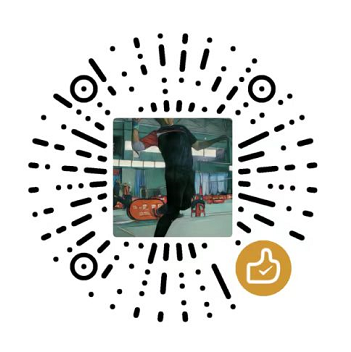(三) JavaScript Canvas 画多边形-多角星
JavaScript 是前端核心, 掌握这门语言是步入前端高手行列必经之路,噢,别忘了还有TypeScript, 学习它还需要OOP知识, 底层的浏览器原理、HTTP协议也必不可少, 此系列文章记录使用JavaScript和Canvas进行游戏开发, 有游戏才有趣!!!
(二) JavaScript Canvas 画多边形-多角星
1. 准备HTML页面
1
2
3
4
5
6
7
8
9
10
11
12
13
14
15
16
17
18
19
20
21
22
23
24
25
26
27
28
29
30
31
32
33
34
35
36
37
38
39
40
41
42
43
44
45
| <!DOCTYPE html>
<html lang="en">
<head>
<meta charset="UTF-8">
<meta http-equiv="X-UA-Compatible" content="IE=edge">
<meta name="viewport" content="width=device-width, initial-scale=1.0">
<title>Document</title>
<style>
* {
margin: 0;
padding: 0;
box-sizing: border-box;
}
body {
overflow: hidden;
background-color: black;
}
#canvas1 {
background-color: white;
position: absolute;
top: 0;
left: 0;
width: 100%;
height: 100%;
}
</style>
</head>
<body>
<canvas id="canvas"></canvas>
<script>
const canvas = document.getElementById('canvas')
const ctx = canvas1.getContext('2d')
console.log(canvas1)
console.log(ctx);
canvas.width = window.innerWidth
canvas.height = window.innerHeight
</script>
</body>
</html>
|
2. 绘制六角星形
- 多边形由线组成,先把第一根线画好,此处选择从中心点向上绘制
- 初始坐标为(0,0) 此时设置为画布Canvas的中心点
1
2
3
4
5
6
7
8
9
10
11
12
13
14
15
16
17
18
19
20
21
22
23
24
| <script>
const canvas = document.getElementById('canvas')
const ctx = canvas.getContext('2d')
canvas.width = window.innerWidth
canvas.height = window.innerHeight
ctx.beginPath()
ctx.translate(canvas.width/2, canvas.height/2)
ctx.strokeStyle='red'
ctx.lineWidth = 3
ctx.moveTo(0, 0)
ctx.lineTo(0, -100)
ctx.stroke()
</script>
|
效果如下图所示
-JavaScript-Canvas%E7%94%BB%E5%A4%9A%E8%BE%B9%E5%BD%A2/1.png)
- 下面再画第二根线,要注意的是不要closePath(),让第二根线从第一根线的结束点开始画,也就是从(0, -100)开始
- 绘制时需要旋转, 旋转会将整个坐标系旋转具体角度或弧度
1
2
3
4
5
6
7
8
9
10
11
12
13
14
15
16
17
18
19
20
21
22
23
24
25
26
27
28
| <script>
const canvas = document.getElementById('canvas')
const ctx = canvas.getContext('2d')
canvas.width = window.innerWidth
canvas.height = window.innerHeight
ctx.beginPath()
ctx.translate(canvas.width/2, canvas.height/2)
ctx.strokeStyle='red'
ctx.lineWidth = 3
ctx.moveTo(0, 0)
ctx.lineTo(0, -100)
ctx.rotate(Math.PI/6)
ctx.lineTo(0, -50)
ctx.stroke()
</script>
|
如下图所示,第二根线的开始点为(0, -100) 结束点为 (0, -50), 整个坐标系rotate (旋转) 了 Math.PI/6 个角度
-JavaScript-Canvas%E7%94%BB%E5%A4%9A%E8%BE%B9%E5%BD%A2/3.png)
rotate 前和rotate 后的坐标系如图所示,蓝色表示是rotate 前, 红色表示rotate后
-JavaScript-Canvas%E7%94%BB%E5%A4%9A%E8%BE%B9%E5%BD%A2/2.png)
- 接下来再用同样的方法,先rotate,然后再设定结束坐标
1
2
3
4
5
6
7
8
9
10
11
12
13
14
15
16
17
18
19
20
21
22
23
24
25
26
27
28
29
30
31
| <script>
const canvas = document.getElementById('canvas')
const ctx = canvas.getContext('2d')
canvas.width = window.innerWidth
canvas.height = window.innerHeight
ctx.beginPath()
ctx.translate(canvas.width/2, canvas.height/2)
ctx.strokeStyle='red'
ctx.lineWidth = 3
ctx.moveTo(0, 0)
ctx.lineTo(0, -100)
ctx.rotate(Math.PI/6)
ctx.lineTo(0, -50)
ctx.rotate(Math.PI/6)
ctx.lineTo(0, -100)
ctx.stroke()
</script>
|
效果如下图所示
-JavaScript-Canvas%E7%94%BB%E5%A4%9A%E8%BE%B9%E5%BD%A2/4.png)
- 接下来就只需要重复以上第二根线和第三根线的绘制步骤
1
2
3
4
5
6
7
8
9
10
11
12
13
14
15
16
17
18
19
20
21
22
23
24
25
26
27
28
29
30
31
32
33
34
35
36
37
38
39
40
41
42
43
44
45
46
47
48
49
50
51
52
53
54
55
56
57
| <script>
const canvas = document.getElementById('canvas')
const ctx = canvas.getContext('2d')
canvas.width = window.innerWidth
canvas.height = window.innerHeight
ctx.beginPath()
ctx.translate(canvas.width/2, canvas.height/2)
ctx.strokeStyle='red'
ctx.lineWidth = 3
ctx.moveTo(0, 0)
ctx.lineTo(0, -100)
ctx.rotate(Math.PI/6)
ctx.lineTo(0, -50)
ctx.rotate(Math.PI/6)
ctx.lineTo(0, -100)
ctx.rotate(Math.PI/6)
ctx.lineTo(0, -50)
ctx.rotate(Math.PI/6)
ctx.lineTo(0, -100)
ctx.rotate(Math.PI/6)
ctx.lineTo(0, -50)
ctx.rotate(Math.PI/6)
ctx.lineTo(0, -100)
ctx.rotate(Math.PI/6)
ctx.lineTo(0, -50)
ctx.rotate(Math.PI/6)
ctx.lineTo(0, -100)
ctx.rotate(Math.PI/6)
ctx.lineTo(0, -50)
ctx.rotate(Math.PI/6)
ctx.lineTo(0, -100)
ctx.rotate(Math.PI/6)
ctx.lineTo(0, -50)
ctx.rotate(Math.PI/6)
ctx.lineTo(0, -100)
ctx.stroke()
</script>
|
结果如下图所示, 六边形就画成了,但是多了一根线,可以直接将这行代码ctx.moveTo(0, 0) 注释掉即可
-JavaScript-Canvas%E7%94%BB%E5%A4%9A%E8%BE%B9%E5%BD%A2/5.png)
-JavaScript-Canvas%E7%94%BB%E5%A4%9A%E8%BE%B9%E5%BD%A2/6.png)
3. 使用循环实现
1
2
3
4
5
6
7
8
9
10
11
12
13
14
15
16
17
18
19
20
21
22
23
24
25
26
27
28
29
| <script>
const canvas = document.getElementById('canvas')
const ctx = canvas.getContext('2d')
canvas.width = window.innerWidth
canvas.height = window.innerHeight
ctx.beginPath()
ctx.translate(canvas.width/2, canvas.height/2)
ctx.strokeStyle='red'
ctx.lineWidth = 3
ctx.lineTo(0, -100)
for(let i=0;i<6;i++) {
ctx.rotate(Math.PI/6)
ctx.lineTo(0, -50)
ctx.rotate(Math.PI/6)
ctx.lineTo(0, -100)
}
ctx.stroke()
ctx.stroke()
</script>
|
效果和上面一样,还可以改成7角星或更多角,只需要改一个数字即可
-JavaScript-Canvas%E7%94%BB%E5%A4%9A%E8%BE%B9%E5%BD%A2/6.png)
将6更改为10
1
2
3
4
5
6
| for(let i=0;i<10;i++) {
ctx.rotate(Math.PI/10)
ctx.lineTo(0, -50)
ctx.rotate(Math.PI/10)
ctx.lineTo(0, -100)
}
|
-JavaScript-Canvas%E7%94%BB%E5%A4%9A%E8%BE%B9%E5%BD%A2/7.png)
4. 定义函数绘制多边形或多角星
1
2
3
4
5
6
7
8
9
10
11
12
13
14
15
16
17
18
19
20
21
22
23
24
25
26
27
28
29
30
31
32
33
34
35
36
37
38
39
40
41
42
43
44
45
46
47
48
49
50
51
52
53
54
55
56
57
58
59
60
61
62
63
64
65
| <!DOCTYPE html>
<html lang="en">
<head>
<meta charset="UTF-8">
<meta http-equiv="X-UA-Compatible" content="IE=edge">
<meta name="viewport" content="width=device-width, initial-scale=1.0">
<title>Document</title>
<style>
* {
margin: 0;
padding: 0;
box-sizing: border-box;
}
body {
overflow: hidden;
background-color: black;
}
#canvas {
background-color: white;
position: absolute;
top: 0;
left: 0;
width: 100%;
height: 100%;
}
</style>
</head>
<body>
<canvas id="canvas"></canvas>
<script>
const canvas = document.getElementById('canvas')
const ctx = canvas.getContext('2d')
canvas.width = window.innerWidth
canvas.height = window.innerHeight
let x = canvas.width/2
let y = canvas.height/2
drawShape(x, y, 50, 1.5, 8)
function drawShape(x, y, radius, inset, n) {
ctx.fillStyle = 'hsl(3,100%,50%)'
ctx.beginPath()
ctx.save()
ctx.translate(x,y)
ctx.moveTo(0, 0-radius)
for(let i=0;i<n;i++) {
ctx.rotate(Math.PI/n)
ctx.lineTo(0, 0-radius*inset)
ctx.rotate(Math.PI/n)
ctx.lineTo(0, 0-radius)
}
ctx.restore()
ctx.closePath()
ctx.stroke()
ctx.fill()
}
</script>
</body>
</html>
|
- 调用时可传递不同的参数值,看看效果吧
- drawShape(x, y, 50, 1.5, 8)
-JavaScript-Canvas%E7%94%BB%E5%A4%9A%E8%BE%B9%E5%BD%A2/8.png)
- drawShape(x, y, 50, 1.5, 8)
-JavaScript-Canvas%E7%94%BB%E5%A4%9A%E8%BE%B9%E5%BD%A2/9.png)
- drawShape(x, y, 100, 2.8, 5)
-JavaScript-Canvas%E7%94%BB%E5%A4%9A%E8%BE%B9%E5%BD%A2/10.png)
以上均为绘图基础,为后续绘制复杂的图形和动画打好基础. 最后一个函数稍微复杂一点点。用到的技术也就是前面篇章里介绍的。
-JavaScript-Canvas%E7%94%BB%E5%A4%9A%E8%BE%B9%E5%BD%A2/1.png)
-JavaScript-Canvas%E7%94%BB%E5%A4%9A%E8%BE%B9%E5%BD%A2/3.png)
-JavaScript-Canvas%E7%94%BB%E5%A4%9A%E8%BE%B9%E5%BD%A2/2.png)
-JavaScript-Canvas%E7%94%BB%E5%A4%9A%E8%BE%B9%E5%BD%A2/4.png)
-JavaScript-Canvas%E7%94%BB%E5%A4%9A%E8%BE%B9%E5%BD%A2/5.png)
-JavaScript-Canvas%E7%94%BB%E5%A4%9A%E8%BE%B9%E5%BD%A2/6.png)
-JavaScript-Canvas%E7%94%BB%E5%A4%9A%E8%BE%B9%E5%BD%A2/6.png)
-JavaScript-Canvas%E7%94%BB%E5%A4%9A%E8%BE%B9%E5%BD%A2/7.png)
-JavaScript-Canvas%E7%94%BB%E5%A4%9A%E8%BE%B9%E5%BD%A2/8.png)
-JavaScript-Canvas%E7%94%BB%E5%A4%9A%E8%BE%B9%E5%BD%A2/9.png)
-JavaScript-Canvas%E7%94%BB%E5%A4%9A%E8%BE%B9%E5%BD%A2/10.png)