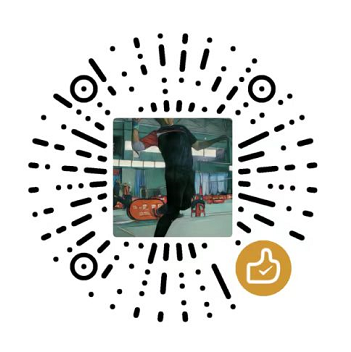(四) JavaScript-Canvas-自由运动的球
JavaScript 是前端核心, 掌握这门语言是步入前端高手行列必经之路,噢,别忘了还有TypeScript, 学习它还需要OOP知识, 底层的浏览器原理、HTTP协议也必不可少, 此系列文章记录使用JavaScript和Canvas进行游戏开发, 有游戏才有趣!!!
效果图
-JavaScript-Canvas%E8%87%AA%E7%94%B1%E8%BF%90%E5%8A%A8%E7%9A%84%E7%90%83/1.gif)
(四) JavaScript-Canvas-自由运动的球
本节将使用window.requestAnimationFrame()函数制作动画,先从简单的开始, 理解以下内容需要对JavaScript 中的函数和class有基本的了解
本节JavaScript 技术要点
- 使用class定义类
- 使用constructor定义构造函数
- 使用Canvas Context的 arc函数绘制圆
- 动画关键函数 window.requestAnimationFrame()
1. 准备HTML页面
1
2
3
4
5
6
7
8
9
10
11
12
13
14
15
16
17
18
19
20
21
22
23
24
25
26
27
28
29
30
31
| <!DOCTYPE html>
<html lang="en">
<head>
<meta charset="UTF-8">
<meta http-equiv="X-UA-Compatible" content="IE=edge">
<meta name="viewport" content="width=device-width, initial-scale=1.0">
<title>Document</title>
<style>
*{padding: 0; margin: 0;}
#canvas {
width: 100%;
height: 100%;
position: absolute;
top: 0;
left: 0;
}
</style>
</head>
<body>
<canvas id="canvas"></canvas>
<script>
const canvas = document.getElementById('canvas')
const ctx = canvas.getContext('2d')
canvas.width = window.innerWidth
canvas.height = window.innerHeight
</script>
</body>
</html>
|
2. 创建一个圆类
1
2
3
4
5
6
7
8
9
10
11
12
13
14
15
16
17
18
19
20
21
22
23
24
25
26
27
28
29
30
31
32
33
34
35
36
37
38
39
| <!DOCTYPE html>
<html lang="en">
<head>
<meta charset="UTF-8">
<meta http-equiv="X-UA-Compatible" content="IE=edge">
<meta name="viewport" content="width=device-width, initial-scale=1.0">
<title>Document</title>
<style>
*{padding: 0; margin: 0;}
#canvas {
width: 100%;
height: 100%;
position: absolute;
top: 0;
left: 0;
}
</style>
</head>
<body>
<canvas id="canvas"></canvas>
<script>
const canvas = document.getElementById('canvas')
const ctx = canvas.getContext('2d')
canvas.width = window.innerWidth
canvas.height = window.innerHeight
class Circle {
constructor(x, y, dx, dy, radius) {
this.x = x
this.y = y
this.dx = dx
this.dy = dy
this.radius = radius
}
}
</script>
</body>
</html>
|
3. 定义绘制圆的函数,在Circle类中定义
- 绘制开始 beginPath()
- 绘制圆的arc函数 ctx.arc(this.x, this.y, this.radius, 0, 2*Math.PI, false)
- this.x,this.y是指当前对象的坐标
- this.radius是指当前对象的半径
- 0 表示开始角度
- 2*Math.PI 表示360度
- 最后个参数表示是否是逆时针方向绘制,设置为true或false均可
1
2
3
4
5
6
7
8
9
10
11
12
13
14
15
16
17
18
19
20
21
22
23
24
25
26
27
28
29
30
31
32
33
34
35
36
37
38
39
40
41
42
43
44
45
46
47
48
49
| <!DOCTYPE html>
<html lang="en">
<head>
<meta charset="UTF-8">
<meta http-equiv="X-UA-Compatible" content="IE=edge">
<meta name="viewport" content="width=device-width, initial-scale=1.0">
<title>Document</title>
<style>
*{padding: 0; margin: 0;}
#canvas {
width: 100%;
height: 100%;
position: absolute;
top: 0;
left: 0;
}
</style>
</head>
<body>
<canvas id="canvas"></canvas>
<script>
const canvas = document.getElementById('canvas')
const ctx = canvas.getContext('2d')
canvas.width = window.innerWidth
canvas.height = window.innerHeight
class Circle {
constructor(x, y, dx, dy, radius) {
this.x = x
this.y = y
this.dx = dx
this.dy = dy
this.radius = radius
}
draw() {
ctx.beginPath()
ctx.arc(this.x,this.y,this.radius,0,2*Math.PI, false)
ctx.strokeStyle = 'blue'
ctx.stroke()
ctx.fill()
}
}
</script>
</body>
</html>
|
4. 圆位置变化
- 圆在Canvas中位置要不断的变化才能有动画效果,所以x和y坐标不是固定的,而是动态变化的,可以定义一个数不断的更新圆的x,y的值
- 圆的位置不能超过Canvas的宽度和高度, 判断时需要将半径也算上
- 增加的函数命名为update
1
2
3
4
5
6
7
8
9
10
11
12
13
14
15
16
17
18
19
20
21
22
23
24
25
26
27
28
29
30
31
32
33
34
35
36
37
38
39
40
41
42
43
44
45
46
47
48
49
50
51
52
53
54
55
56
57
58
59
60
61
62
63
64
65
66
67
68
69
70
71
72
73
| <!DOCTYPE html>
<html lang="en">
<head>
<meta charset="UTF-8">
<meta http-equiv="X-UA-Compatible" content="IE=edge">
<meta name="viewport" content="width=device-width, initial-scale=1.0">
<title>Document</title>
<style>
*{padding: 0; margin: 0;}
#canvas {
width: 100%;
height: 100%;
position: absolute;
top: 0;
left: 0;
}
</style>
</head>
<body>
<canvas id="canvas"></canvas>
<script>
const canvas = document.getElementById('canvas')
const ctx = canvas.getContext('2d')
canvas.width = window.innerWidth
canvas.height = window.innerHeight
class Circle {
constructor(x, y, dx, dy, radius) {
this.x = x
this.y = y
this.dx = dx
this.dy = dy
this.radius = radius
}
draw() {
ctx.beginPath()
ctx.arc(this.x,this.y,this.radius,0,2*Math.PI, false)
ctx.strokeStyle = 'blue'
ctx.stroke()
ctx.fill()
}
update() {
if(this.x + this.radius > canvas.width || this.x-this.radius < 0){
this.dx = -this.dx
}
if(this.y+this.radius > canvas.height || this.y-this.radius < 0) {
this.dy = -this.dy
}
this.x += this.dx
this.y += this.dy
this.draw()
}
var circle = new Circle(200,200,3,3,30)
circle.update()
}
</script>
</body>
</html>
|
效果如图,圆不会动,原因是update函数需要不断调用,此时只调用了一次
-JavaScript-Canvas%E8%87%AA%E7%94%B1%E8%BF%90%E5%8A%A8%E7%9A%84%E7%90%83/2.png)
5. 动画
1
2
3
4
5
6
7
8
9
10
11
12
13
14
15
16
17
18
19
20
21
22
23
24
25
26
27
28
29
30
31
32
33
34
35
36
37
38
39
40
41
42
43
44
45
46
47
48
49
50
51
52
53
54
55
56
57
58
59
60
61
62
63
64
65
66
67
68
69
70
71
72
73
74
75
76
77
78
79
80
81
82
83
84
85
| <!DOCTYPE html>
<html lang="en">
<head>
<meta charset="UTF-8">
<meta http-equiv="X-UA-Compatible" content="IE=edge">
<meta name="viewport" content="width=device-width, initial-scale=1.0">
<title>Document</title>
<style>
*{padding: 0; margin: 0;}
#canvas {
width: 100%;
height: 100%;
position: absolute;
top: 0;
left: 0;
}
</style>
</head>
<body>
<canvas id="canvas"></canvas>
<script>
const canvas = document.getElementById('canvas')
const ctx = canvas.getContext('2d')
canvas.width = window.innerWidth
canvas.height = window.innerHeight
class Circle {
constructor(x, y, dx, dy, radius) {
this.x = x
this.y = y
this.dx = dx
this.dy = dy
this.radius = radius
}
draw() {
ctx.beginPath()
ctx.arc(this.x,this.y,this.radius,0,2*Math.PI, false)
ctx.strokeStyle = 'blue'
ctx.stroke()
ctx.fill()
}
update() {
if(this.x + this.radius > canvas.width || this.x-this.radius < 0){
this.dx = -this.dx
}
if(this.y+this.radius > canvas.height || this.y-this.radius < 0) {
this.dy = -this.dy
}
this.x += this.dx
this.y += this.dy
this.draw()
}
}
var circle = new Circle(200,200,3,3,30)
circle.update()
function animate() {
requestAnimationFrame(animate)
ctx.clearRect(0,0,canvas.width,canvas.height)
circle.update()
}
animate()
</script>
</body>
</html>
|
效果如此文开头的动图,如果注释掉ctx.clearRect(0,0,canvas.width,canvas.height) 你将得到以下结果
-JavaScript-Canvas%E8%87%AA%E7%94%B1%E8%BF%90%E5%8A%A8%E7%9A%84%E7%90%83/3.gif)
加上数组,再加上随机颜色的变化,就可以产生下图的效果了
-JavaScript-Canvas%E8%87%AA%E7%94%B1%E8%BF%90%E5%8A%A8%E7%9A%84%E7%90%83/4.gif)
动画相对静态的图形稍麻烦一点,但若是掌握了requestAnimationFrame以及背后的原理,实现动画就简单多了,当然,也可以使用setTimeout或setInterval,大伙可以试试
-JavaScript-Canvas%E8%87%AA%E7%94%B1%E8%BF%90%E5%8A%A8%E7%9A%84%E7%90%83/1.gif)
-JavaScript-Canvas%E8%87%AA%E7%94%B1%E8%BF%90%E5%8A%A8%E7%9A%84%E7%90%83/2.png)
-JavaScript-Canvas%E8%87%AA%E7%94%B1%E8%BF%90%E5%8A%A8%E7%9A%84%E7%90%83/3.gif)
-JavaScript-Canvas%E8%87%AA%E7%94%B1%E8%BF%90%E5%8A%A8%E7%9A%84%E7%90%83/4.gif)